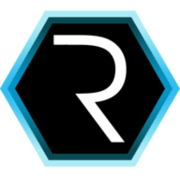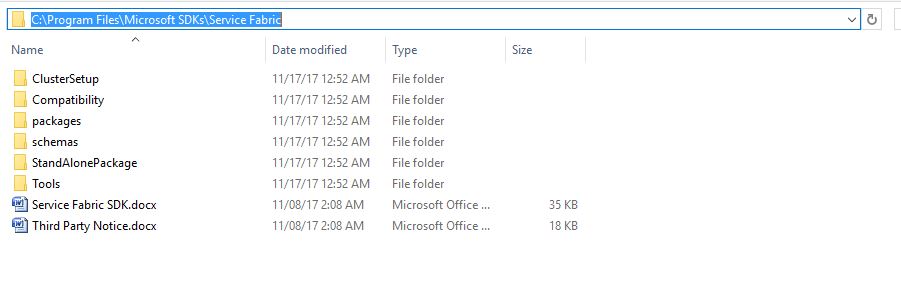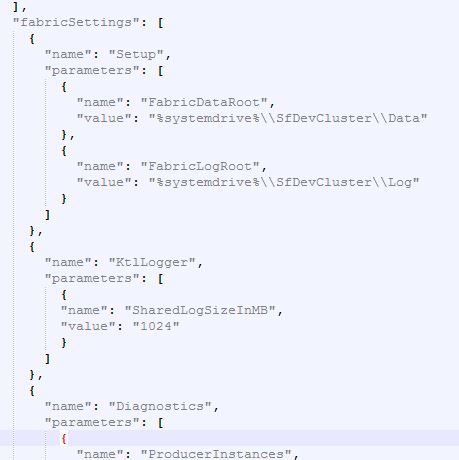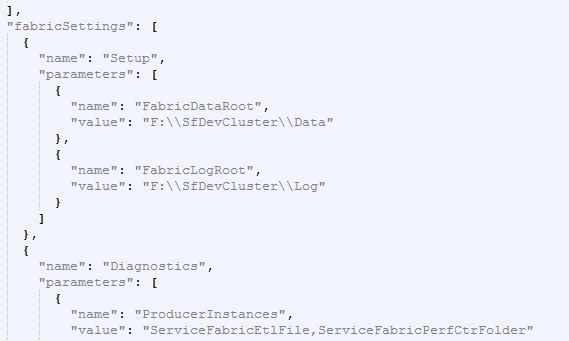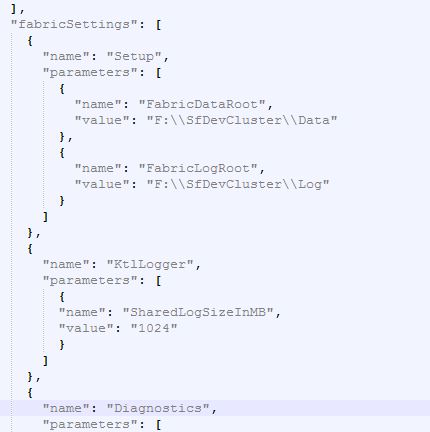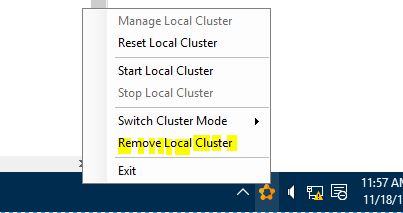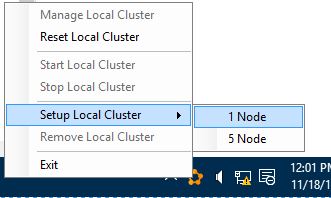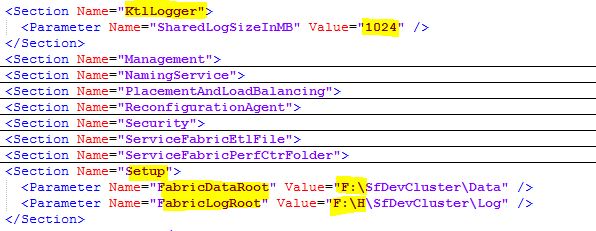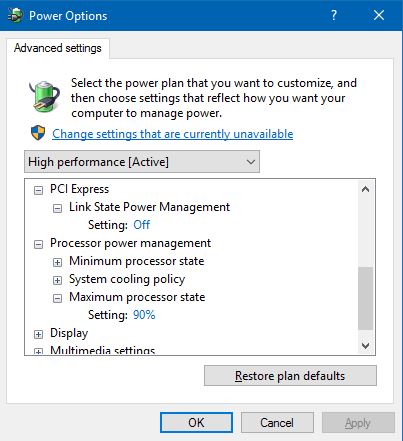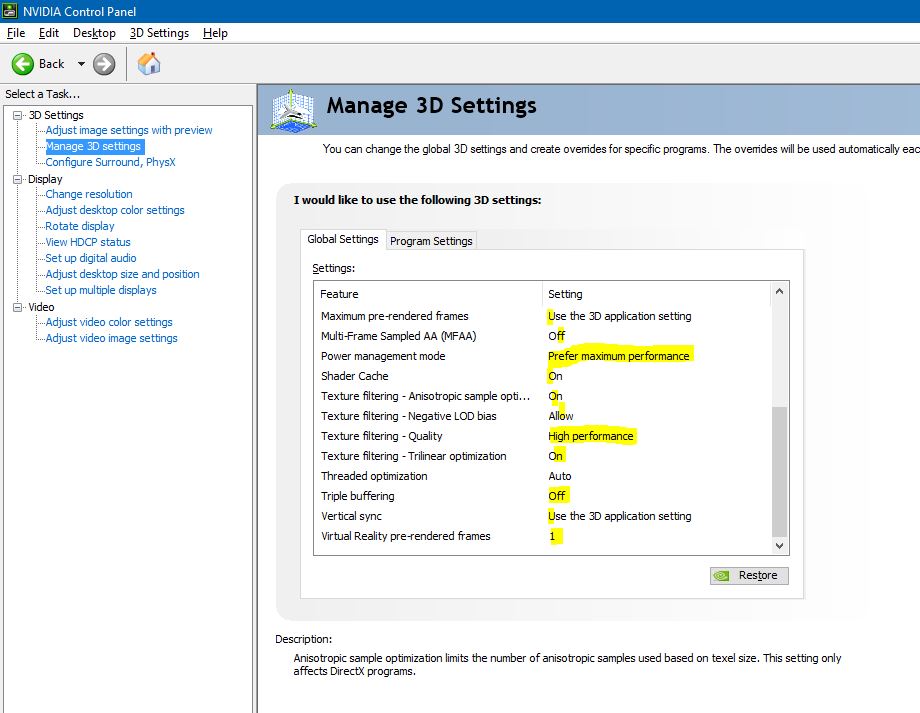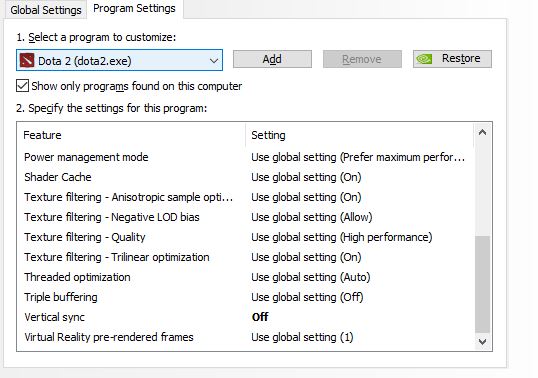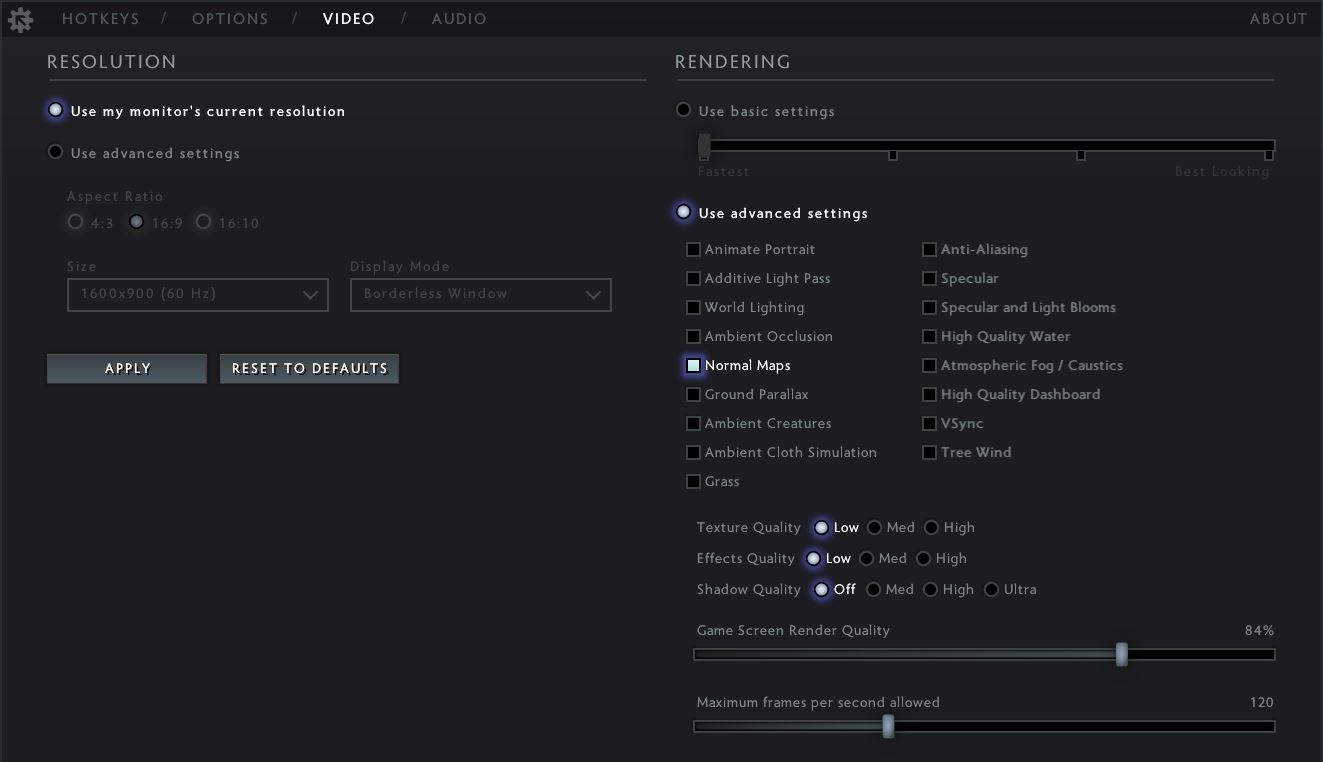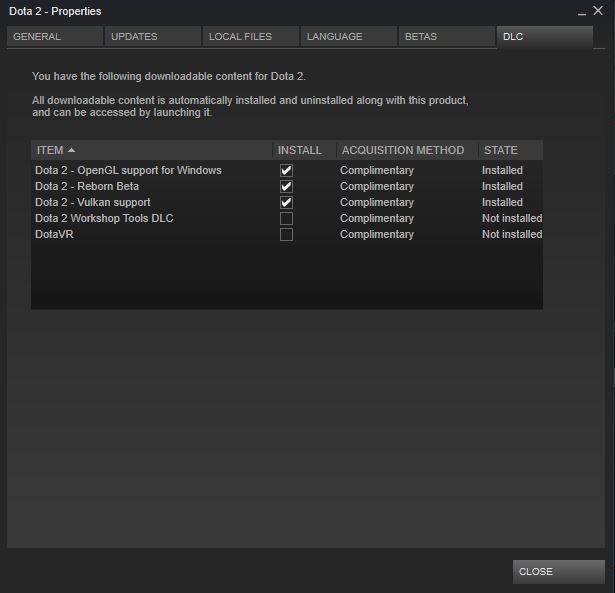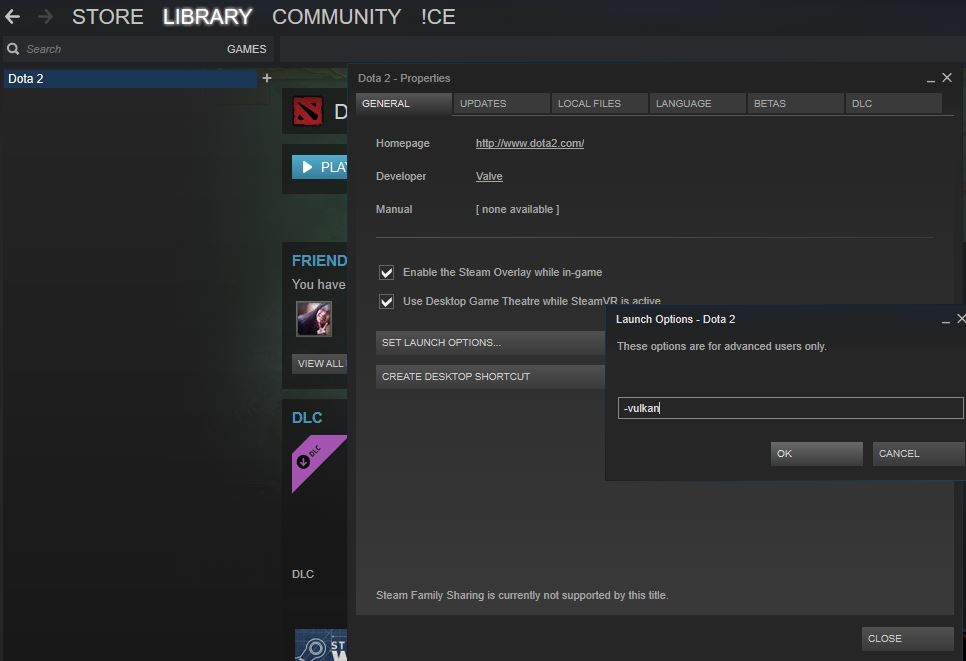Installing Service Fabric SDK and creating a local cluster takes huge space. The replicator log itself allocates 8GB of disk space. Here is a solution to change the Replicator Log size and even change the Drive of Local Cluster, so that you never needs to worry about space at any latter point of time.
- Go to path where Azure SDK/ Service Fabric Manager is installed. Usually @ C:\Program Files\Microsoft SDKs\Service Fabric
- Then go inside ClusterSetup/NonSecure/OneNode or FiveNode based on for which you like to change the configuration. In case you have Secure setup then you need to go inside ClusterSetup/Secure. By default its created in NonSecure.
- Inside that folder you will see a file named ClusterManifestTemplate.json. This is the file which generates the ClusterManifest.xml during Cluster creation.
- Before making any changes into the file, for safer side please make a copy of the original. Now do the changes as mentioned below :
-
To change only the size of Replicator log : add a subsection for KtlLogger in fabricsettings section
{ “name”: “KtlLogger”, “parameters”: [ { “name”: “SharedLogSizeInMB”, “value”: “1024” } ] },
Note that minimum value is : 1024. You can make it 1024 or its integer multiples. This should look like this after change. Make sure Curly braces and Commas are correctly closed.
-
To change the drive itself for Local Cluster : edit the Setup subsection in fabricsettings section.Replace %systemdrive% to the drive where you want to keep your Cluster. Mine looks like this:
“name”: “Setup”, “parameters”: [ { “name”: “FabricDataRoot”, “value”: “F:\SfDevCluster\Data” }, { “name”: “FabricLogRoot”, “value”: “F:\SfDevCluster\Log” } ]
-
You can even do both the changes, as I have done. This should look like this after the change.
- Now we need to re-create the cluster. To do that Right Click on the Servcie Fabric Cluster Manager -> Remove Local Cluster. It will take some time. Get a coffee or something !
- When its removed you will see an option for Servcie Fabric Cluster Manager -> Setup Local Cluster -> 1 Node or 5 Node as per your requirement.
In case you want 5 Node Cluster then you must also change FiveNode ClusterManifestTemplate.json file as well, as mentioned in ealier setup.
Thats it ! Now you should the required changes and no more problem about C Drive getting full by replicatorsharedlog file.
Next time whenever you build an Application into Service Fabric you will see Replicator log generated but of size you have mentioned.
Also, you can always verify wheather your template changes has reflected or not in the ClusterManifest.xml file, which is located in side SfDevCluster/Data folder.
Hope this helps. Please comment below in case of any problem found during running the code or any other doubts.